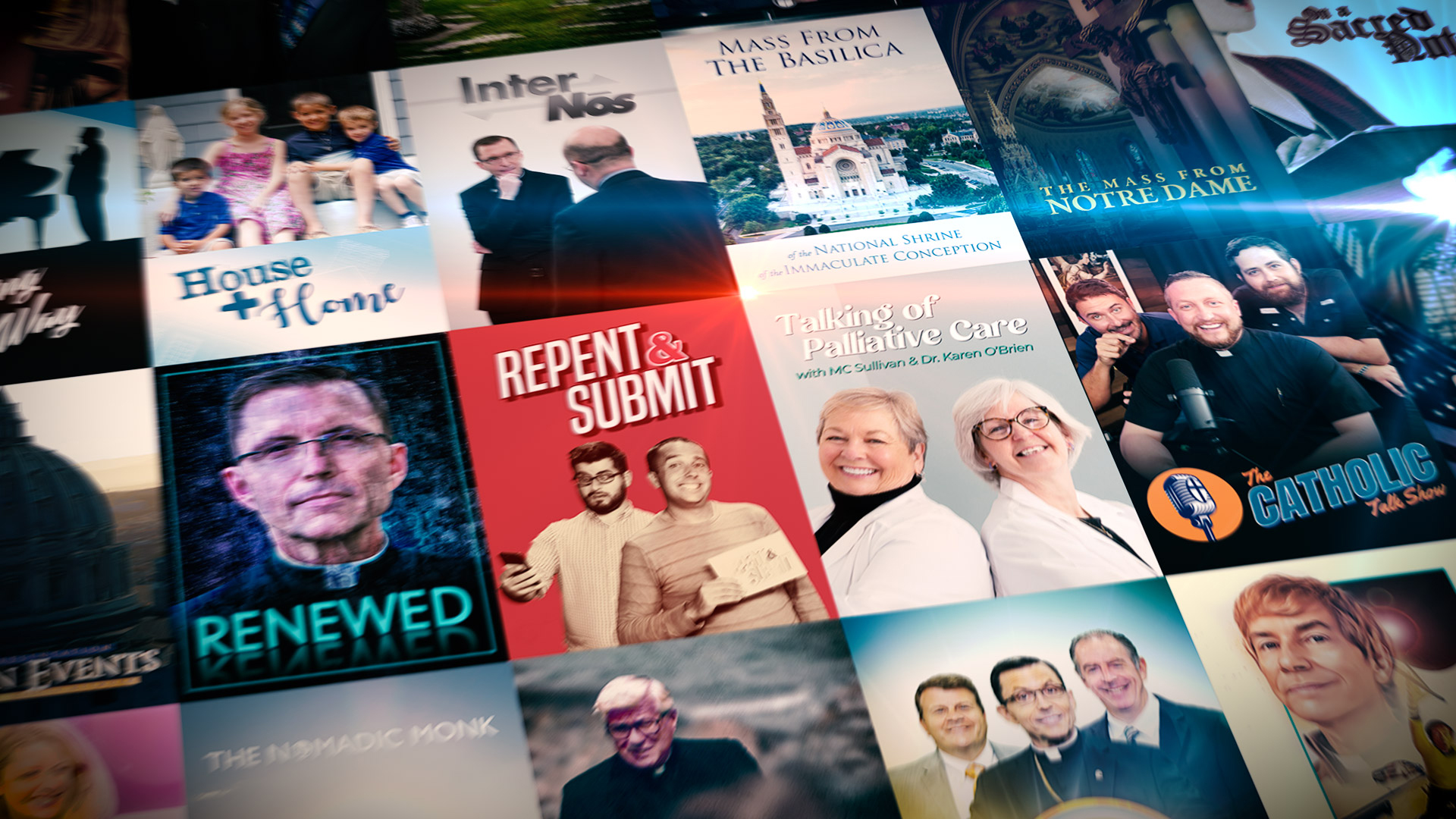The CatholicTV Network offers its content not only on traditional terrestrial television but also through various streaming apps. This means that viewers can access the network's programming not just on their TVs at home but also on their smartphones, tablets, and other digital devices. By expanding its presence to streaming platforms, The CatholicTV Network ensures that its religious and educational content is easily accessible to a wider audience, allowing viewers to engage with their faith conveniently, regardless of their location or the device they are using.
SAMSUNG SMART TV USERS: Your improved Samsung app is available on most devices! Follow the instructions in our Samsung section to try and install the new app.
Traditional Viewing
For a traditional viewing experience that does not require the download and installation of an app, try the following options. If you are looking for a Smart TV or App based solution, jump ahead to the next section.
Website (Livestream and On Demand)
Website (Livestream and On Demand)
You can stream CatholicTV live from this very website by pressing the Watch Live button in the upper-righthand corner at any time.
In addition to this, you can watch hundreds of shows on demand by navigating to the Shows tab, or visiting CatholicTV.com/Shows.
Find your local CatholicTV television channel using our Zip Code search tool
Find your local CatholicTV television channel using our Zip Code search tool
Use the Zip Code search to find us on traditional television in your area! You can find our Zip Code search tool at the bottom of this page, or click this link to be taken directly to the tool.
YouTube
You can watch the Daily Mass on-demand every day (as well as access our library of Rosaries, Chaplets and other Devotional Programs) from our YouTube Channel! Visit us and subscribe at YouTube.com/CatholicTV.